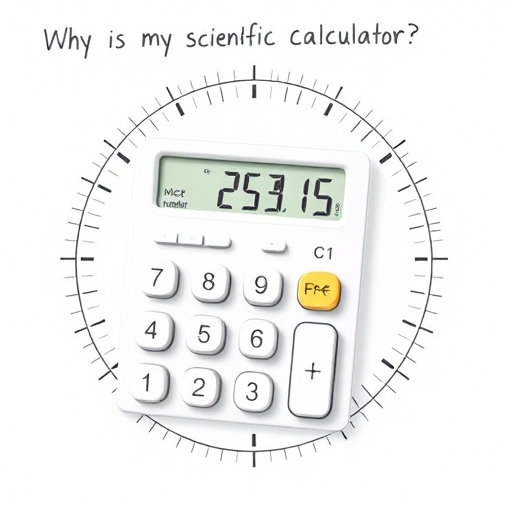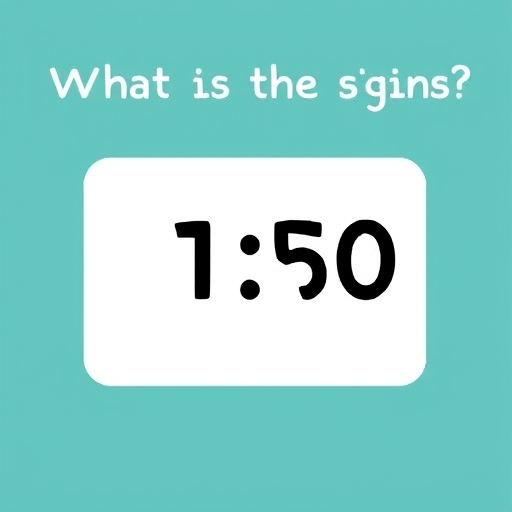How to Stop Your TI-30X Calculator From Rounding – A Comprehensive Guide
The Texas Instruments TI-30X series calculators are popular for their affordability and functionality, making them a staple in classrooms and homes. However, one common frustration among users is the calculator’s tendency to round numbers, particularly during intermediate calculations, which can lead to inaccurate results. This article provides a comprehensive guide to understanding why your TI-30X rounds and, more importantly, how to stop it.
Understanding the TI-30X’s Rounding Behavior
The TI-30X, like many scientific calculators, employs internal precision that exceeds the displayed digits. This means it performs calculations with more decimal places than it shows on the screen. The rounding you observe is a consequence of the calculator displaying a truncated or rounded version of the full internal result. This rounding can occur in several contexts:
Display Rounding: The calculator’s default setting is to round the displayed result to a certain number of decimal places (usually 2 or less, depending on the model and display mode). This is not necessarily rounding the internal calculation, just the final answer shown.
Intermediate Rounding: In complex calculations involving multiple operations, the calculator might round intermediate results before proceeding to the next step. This can accumulate errors and lead to discrepancies in the final answer compared to a calculation done with higher precision on a computer or with manual calculation.
Rounding due to limitations: Specific functions, like trigonometric functions (sin, cos, tan), may inherently produce results with a limited number of significant figures due to their computational methods. This results in apparent rounding, though it is a result of the underlying algorithm’s accuracy.
Fixed-Decimal Mode: This mode forces the calculator to display the result with a fixed number of decimal places. While seemingly controlling rounding, it still affects the internal representation, potentially altering subsequent calculations.
Methods to Minimize or Eliminate Rounding on your TI-30X
Unfortunately, there isn’t a single “stop rounding” button on the TI-30X. The degree of control you have depends on the specific model and its features. However, several strategies can help minimize or circumvent rounding issues:
1. Utilizing the `FLOAT` Mode
This is the most effective method to reduce rounding effects. `FLOAT` mode allows the calculator to display the full number of significant digits within its internal precision. This prevents the calculator from artificially rounding to a predetermined number of decimal places. To access this mode:
Press the `MODE` button.
Navigate to the `FLOAT` option using the arrow keys.
Press `ENTER` to select it.
This ensures the calculator displays the most precise result possible within its capabilities. However, it’s important to remember that even in `FLOAT` mode, the internal calculations have inherent precision limitations. Very long numbers will still be truncated.
2. Understanding and Managing Significant Figures
Even in `FLOAT` mode, the TI-30X’s internal precision is limited. Understanding significant figures is crucial for interpreting results correctly. Avoid using excessively large or small numbers, as this can impact precision. Scientific notation can help manage very large or small values.
Be Aware of Error Propagation: Errors from rounding in intermediate steps accumulate through calculations. Simple calculations might produce acceptable results, but complex calculations might need adjustments based on the cumulative errors.
Check Intermediate Steps: When possible, manually perform or check intermediate steps to identify where precision losses occur. This enables you to estimate the impact of rounding on your final answer.
3. Using Fractions (Where Appropriate)
For certain calculations, especially those involving simple ratios or fractions, using the fraction functions (usually denoted by a `a b/c` key) can improve accuracy. Fractions preserve exact values, preventing decimal rounding errors that occur with decimal representations. This is particularly helpful when dealing with problems that inherently involve fractions.
4. Using Memory Functions
Storing intermediate results in the calculator’s memory (typically using the `STO` and `RCL` functions) can help avoid the compounding effect of repeated rounding. By storing intermediate values with higher precision before proceeding with further calculations, you can obtain a more accurate final answer.
5. Employing External Software or Tools
For exceptionally complex calculations or when absolute precision is paramount, consider using more powerful tools like computer algebra systems (CAS) like Mathematica or Maple, or high-precision calculators available online or as apps. These tools offer significantly higher precision than handheld calculators like the TI-30X.
FLOAT vs. Fixed Decimal
| Mode | Description | Rounding Behavior | Precision | Suitability |
|---|---|---|---|---|
| FLOAT | Displays the maximum number of significant digits | Minimal rounding, only due to internal limits | Highest | General calculations, where accuracy is paramount |
| Fixed Decimal | Displays a fixed number of decimal places | Rounds to the specified number of decimal places | Limited | Specific applications requiring a fixed number of decimals |
Frequently Asked Questions (FAQ)
Q: My TI-30X still rounds even in FLOAT mode. Why?
A: Even in `FLOAT` mode, the calculator has a limited internal precision. Extremely large or small numbers, or calculations involving inherent limitations of functions (like trigonometric functions), may still result in apparent rounding.
Q: How can I tell if my answer is significantly affected by rounding?
A: Compare your answer to the result obtained using a different method (manual calculation, computer software). If there’s a substantial difference, rounding likely plays a significant role.
Q: Is there a way to increase the internal precision of my TI-30X?
A: No, the internal precision of the TI-30X is fixed by its hardware and firmware. You can’t modify it.
* Q: My calculator shows an “E” in the display. What does it mean?
A: The “E” represents scientific notation, indicating that the number is expressed as a value multiplied by a power of 10. This is the calculator’s way of representing extremely large or small numbers that wouldn’t fit the display otherwise.
Conclusion
While the TI-30X doesn’t offer a direct “no rounding” setting, understanding its rounding behavior and applying the strategies outlined above can significantly minimize the impact of rounding on your calculations. The most effective method is to use `FLOAT` mode and be mindful of significant figures and potential error propagation.
For situations demanding absolute precision, consider using more advanced calculation tools. By combining an understanding of the calculator’s limitations with the techniques discussed here, you can improve the accuracy and reliability of your results.