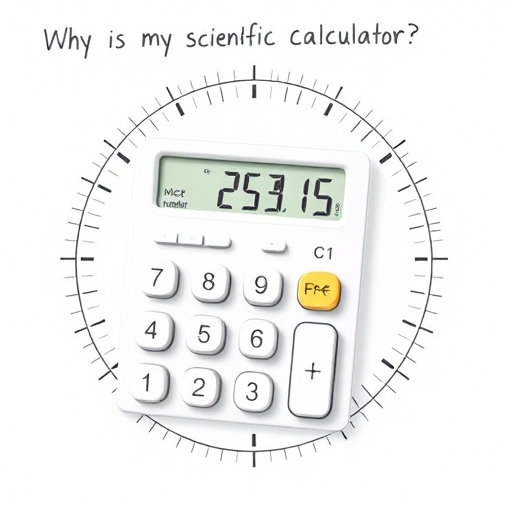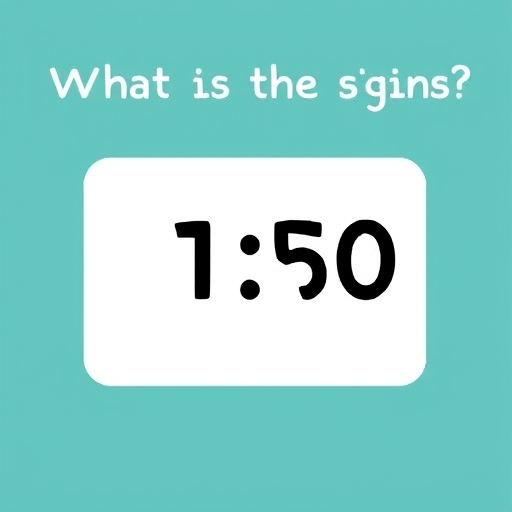How to Stop Your Calculator From Rounding – A Comprehensive Guide
Calculators, seemingly simple tools, can sometimes introduce unexpected complexities, particularly with rounding. While rounding is often helpful for displaying concise results, it can be detrimental when precision is crucial – especially in scientific, engineering, or financial calculations. This article explores the various reasons why your calculator rounds numbers, and more importantly, how to prevent this behavior.
Understanding Calculator Rounding
Before delving into solutions, it’s essential to understand why your calculator rounds in the first place. There are several key reasons:
Display Limitations: Calculators have a limited number of digits they can display. When a calculation results in a number with more digits than the display can accommodate, rounding is employed to fit the answer onto the screen. This is the most common cause of rounding.
Internal Precision: While the display might show a rounded number, the calculator itself might be working with a higher degree of internal precision. The rounding occurs only during the final display phase.
Rounding Modes: Many advanced calculators allow you to select a specific rounding mode (e.g., round-to-nearest, round-up, round-down). If an inappropriate rounding mode is selected, unwanted rounding will occur.
Scientific Notation: Extremely large or small numbers are often displayed in scientific notation (e.g., 1.23E+10). This representation inherently involves rounding if the full number of significant figures can’t be displayed.
Software Limitations: In the case of software calculators (on computers or smartphones), the rounding behavior might be determined by the programming language and its inherent floating-point arithmetic limitations. Floating-point numbers are approximations of real numbers, leading to potential rounding errors.
Methods to Prevent Calculator Rounding
The approach to preventing rounding depends heavily on the type of calculator you are using and the context of your calculations. Here’s a breakdown of effective strategies:
1. Increasing Display Precision
The simplest solution is to increase the number of digits your calculator displays. Most calculators have a setting (often found in the “Mode” or “Setup” menu) to adjust the display precision. Look for options like:
Number of Decimal Places: This setting directly controls the number of digits shown after the decimal point. Increasing this value will show more digits and reduce rounding, up to the calculator’s internal limit.
Significant Digits: Some scientific calculators allow you to set the number of significant digits displayed. This option manages the overall number of displayed digits, including those before the decimal point.
Floating-Point Precision: On software calculators, this setting (if available) will directly influence the number of significant figures used internally during the calculation.
2. Using Fractions and Exact Representations
For certain calculations, especially those involving rational numbers, using fractions instead of decimals can completely eliminate rounding errors. Many scientific calculators allow you to input and operate directly with fractions, producing exact results.
Example: Instead of calculating 1/3 as 0.333… (which involves rounding), you can input it as a fraction (1/3), allowing the calculator to maintain the exact value throughout the calculation. The final answer will also be expressed as a fraction if possible.
3. Adjusting Rounding Modes
If your calculator offers different rounding modes, choosing the appropriate one is crucial. Common rounding modes include:
Round to Nearest: Rounds to the nearest digit (e.g., 2.5 rounds to 3, 2.4 rounds to 2). This is the default mode for many calculators.
Round Up: Always rounds up to the next higher digit (e.g., 2.1 rounds to 3).
Round Down: Always rounds down to the next lower digit (e.g., 2.9 rounds to 2).
Round towards Zero (Truncation): Discards the fractional part of the number (e.g., 2.9 rounds to 2, -2.9 rounds to -2).
Selecting “Round to Nearest” is generally preferred unless a specific rounding rule is required for your application. Consult your calculator’s manual to understand how to change the rounding mode.
4. Utilizing Scientific Notation Carefully
While scientific notation inherently involves rounding when the full number is too large or small to display, understanding its limitations is key. If precision is paramount, you might need to perform calculations without relying on scientific notation. This might involve working with smaller numbers or manipulating units to avoid extremely large or small values.
5. Employing Spreadsheet Software or Programming Languages
For complex calculations where extreme precision is needed, switching to spreadsheet software (like Excel or Google Sheets) or programming languages (like Python with libraries like NumPy) is recommended. These tools offer higher precision and control over numerical representation, significantly reducing rounding errors. They also provide functions for managing significant figures and rounding explicitly according to your needs.
Choosing the Right Tool for the Job
The best method for avoiding calculator rounding depends on the specific situation:
| Scenario | Recommended Approach |
|---|---|
| Simple calculations, limited precision needed | Increase display precision, accept minor rounding |
| Exact results required | Use fractions, spreadsheet software, or programming languages |
| Complex calculations, high precision needed | Spreadsheet software, programming languages with high-precision libraries |
| Scientific notation necessary | Be aware of inherent rounding and its limitations |
| Specific rounding rules needed | Adjust the calculator’s rounding mode |
Frequently Asked Questions (FAQ)
Q: My calculator always rounds to two decimal places. How do I stop it?
A: Check your calculator’s settings for “decimal places” or “display precision”. Increase the number of displayed decimal places to show more digits.
Q: Why is my calculator giving me slightly different answers than my spreadsheet?
A: This likely stems from differences in internal precision and rounding methods. Spreadsheets usually offer higher precision.
Q: Does rounding affect the accuracy of my final result significantly?
A: It depends on the magnitude of the rounding and the sensitivity of your application. Small rounding errors can accumulate in long calculations, leading to significant inaccuracies.
* Q: My calculator uses scientific notation, and I need more precision. What can I do?
A: Try to reformulate your calculations to avoid extremely large or small numbers, or use a tool with higher precision.
Conclusion
Preventing your calculator from rounding requires understanding its limitations and employing appropriate strategies. While simply increasing display precision is often sufficient for basic calculations, more sophisticated methods, such as using fractions, choosing appropriate rounding modes, or employing spreadsheet software or programming languages, are necessary when high precision is crucial.
Remember to always consider the context of your calculations and choose the tool and method best suited to achieve the desired level of accuracy.