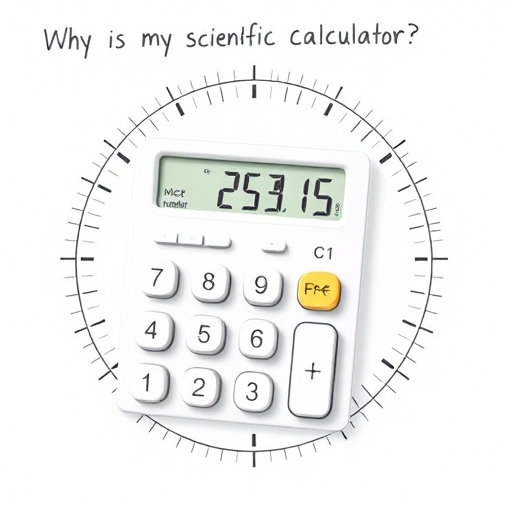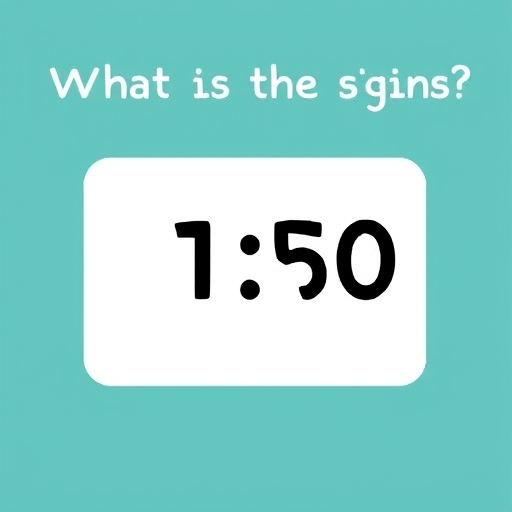How to Turn Off Rounding on Your Financial Calculator – A Guide
Financial calculators are indispensable tools for anyone working with money, from students learning about investments to seasoned professionals managing complex portfolios. Accuracy is paramount in finance, and a seemingly minor detail like rounding can significantly impact calculations, especially over time. While rounding is often helpful for displaying concise results, disabling it is crucial for precise computations and avoiding compounding errors.
This comprehensive guide explains how to turn off rounding on various popular financial calculator models and offers strategies to manage rounding when it can’t be completely disabled.
Rounding and its Impact on Financial Calculations
Financial calculators often employ rounding to simplify the display of lengthy decimal numbers. While convenient for quick estimations, rounding can introduce inaccuracies that accumulate over multiple calculations. Consider the following scenario:
Scenario: You calculate the future value of an investment with a daily compounding interest rate. The calculator rounds the interest earned each day.
Impact: Over a year, these seemingly tiny rounding errors accumulate, leading to a discrepancy between the calculated future value and the actual value. This difference could be substantial, especially with larger sums of money.
Therefore, understanding how your calculator handles rounding and learning how to disable it is crucial for achieving accurate financial modeling.
Locating the Rounding Settings on Your Financial Calculator
The precise method for disabling rounding varies considerably across different calculator models. There’s no universal “rounding off” button. Instead, the relevant setting is often buried within the calculator’s mode settings or display options. Below, we’ll cover some of the most popular brands and models, but always refer to your calculator’s user manual for specific instructions.
Texas Instruments (TI) Calculators (e.g., BA II Plus, BA II Plus Professional)
TI calculators generally don’t offer a direct “turn off rounding” option. Instead, you control the number of decimal places displayed, effectively influencing the level of rounding. The more decimal places displayed, the less rounding occurs.
Steps:
Access the `FORMAT` menu (usually involves pressing [2nd] then [FORMAT]).
Use the arrow keys to navigate to the `DEC` (decimal places) setting.
Change the number of decimal places to a higher value (e.g., 9 or 12). The higher the value, the more digits are displayed, minimizing the effect of rounding. Some models allow you to set it to “Float,” showing all available decimal places.
Important Note: Even with the maximum number of decimal places, the calculator still performs internal calculations with a limited number of digits, and very slight rounding errors might still exist. However, this approach significantly minimizes their impact.
Hewlett-Packard (HP) Calculators (e.g., HP 12C, HP 10bII+)
HP calculators often handle precision differently depending on the model. Some models might have a dedicated display setting, while others might rely on internal precision settings influencing displayed results.
Steps (vary by model):
Check the Manual: Consult your HP calculator’s user manual. The location of the display setting (e.g., number of decimal places) varies significantly across different HP models. Search for terms like “display format,” “decimal places,” or “number of digits.”
Internal Precision: Many HP calculators use a high degree of internal precision, even if the display is rounded. While you cannot completely eliminate rounding on the display, the internal calculations are generally very precise.
Other Brands and Models
For calculators from other brands (e.g., Casio, Sharp), the procedure for managing rounding will differ. Always consult the user manual provided with your calculator. The manual should contain detailed instructions on configuring display settings, including the number of decimal places shown.
Strategies When Rounding Cannot Be Completely Disabled
If your calculator doesn’t allow for the complete elimination of rounding or setting a sufficiently high number of decimal places, you can adopt these strategies to mitigate the impact of rounding errors:
Increase Decimal Places: Even if you cannot entirely eliminate rounding, increasing the displayed decimal places to the maximum your calculator allows significantly reduces its effects.
Perform Intermediate Calculations Manually: For complex calculations, perform some intermediate steps manually using a higher-precision software like a spreadsheet program (e.g., Excel, Google Sheets). This allows you to maintain a higher level of accuracy before inputting the result back into your financial calculator.
Use a Spreadsheet Software: For detailed financial modeling, consider using spreadsheet software like Excel or Google Sheets. These programs generally offer significantly higher precision than most financial calculators.
Common Mistakes and Troubleshooting
Confusing Display with Internal Precision: Remember that even if the display shows rounded numbers, the calculator may be performing calculations with greater internal precision. The displayed rounding affects only the output, not necessarily the internal calculation.
Ignoring the User Manual: Always refer to your calculator’s user manual. The methods for adjusting rounding or decimal place settings vary greatly across different brands and models.
Assuming All Calculators Behave the Same: Different calculator brands and models have different ways of handling precision and rounding. Do not assume the instructions for one model will apply to another.
FAQ About How to Turn Off Rounding on Financial Calculator
Q: My calculator always rounds to two decimal places. Can I change this?
A: Most calculators allow you to adjust the number of decimal places displayed. Check your manual for instructions on how to change the `DEC` or display settings.
Q: Will disabling rounding make my calculations slower?
A: In most cases, the impact on calculation speed will be negligible.
Q: How much does rounding affect my calculations?
A: The impact of rounding depends on the complexity of the calculation and the number of times rounding occurs. For simple calculations, the effect is minimal. However, in complex calculations with multiple compounding periods, rounding errors can accumulate and lead to significant inaccuracies.
Q: Is it better to round up or down in finance?
A: There is no universally accepted rule. The best approach is to avoid rounding as much as possible by using a calculator that allows for a high number of decimal places or by using spreadsheet software.
Comparison of Rounding Capabilities Across Popular Calculator Models
| Calculator Model | Rounding Control | Maximum Decimal Places | Notes |
|---|---|---|---|
| TI BA II Plus | Adjustable DEC | Typically 9 or 12 | Internal precision higher than displayed |
| TI BA II Plus Professional | Adjustable DEC | Typically 9 or 12 | Internal precision higher than displayed |
| HP 12C | Varies by setting | Check User Manual | Internal precision generally high |
| HP 10bII+ | Varies by setting | Check User Manual | Internal precision generally high |
| Casio fx-82MS | Typically fixed | Usually 2 | Limited control over rounding |
| Sharp EL-738F | Typically fixed | Usually 2 | Limited control over rounding |
Disclaimer: The information provided in this article is for general guidance only. Specific settings and procedures may vary depending on your calculator model and firmware version. Always refer to your calculator’s user manual for accurate and up-to-date instructions. The author is not responsible for any inaccuracies resulting from the use of this information.