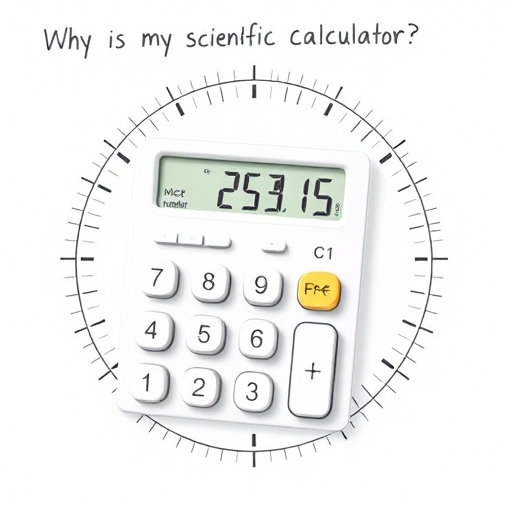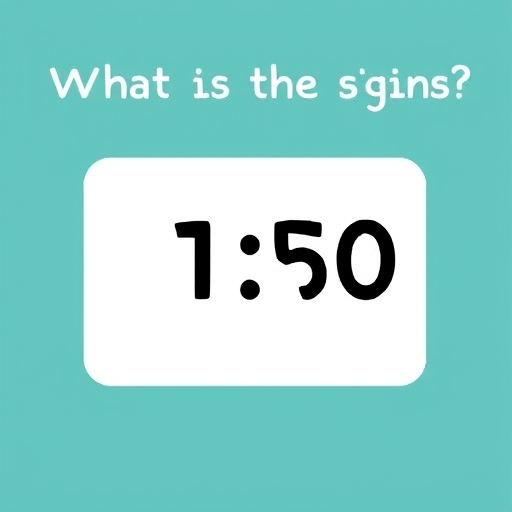How to Turn Off Rounding on Your Calculator – A Guide
Calculators are indispensable tools for everyday life, from balancing your checkbook to tackling complex scientific equations. However, one common frustration for users is the automatic rounding feature that many calculators employ. While rounding can be helpful for estimations, it can also lead to inaccuracies in calculations, especially when dealing with significant figures or precise measurements. This article explores the intricacies of calculator rounding, explains why it occurs, and provides a comprehensive guide on how to disable this feature on various calculator types.
Understanding Calculator Rounding
Before we delve into how to disable rounding, it’s crucial to understand why it happens in the first place. Most calculators have a limited display size, typically between 8 and 12 digits. When a calculation results in a number with more digits than the display can accommodate, the calculator employs rounding to fit the result onto the screen. This rounding is usually done according to standard mathematical rules:
Rounding up: If the first digit beyond the displayed precision is 5 or greater, the last displayed digit is increased by one.
Rounding down: If the first digit beyond the displayed precision is less than 5, the last displayed digit remains unchanged.
This seemingly simple process can significantly impact the accuracy of your calculations, particularly in:
Scientific calculations: In fields like physics and engineering, even small rounding errors can propagate and lead to significant discrepancies in final results.
Financial calculations: Accuracy is paramount in finance; rounding errors can lead to incorrect balances, interest calculations, and ultimately financial losses.
Programming and data analysis: Rounding errors can affect the reliability and reproducibility of computer programs and statistical analyses.
Types of Calculators and Rounding Behavior
The method for turning off rounding varies significantly depending on the type of calculator you’re using. Here’s a breakdown of common calculator types and their rounding behavior:
1. Basic Calculators
Basic calculators typically have limited functionality and often lack a setting to explicitly disable rounding. The rounding is usually inherent to the display’s limitations. You can sometimes mitigate the effects of rounding by:
Using a calculator with a larger display: A larger display can accommodate more digits, reducing the frequency of rounding.
Performing calculations in stages: Breaking down complex calculations into smaller steps can minimize accumulated rounding errors.
2. Scientific Calculators
Scientific calculators offer more advanced functions and often provide more control over rounding. The approach to disabling rounding varies across brands and models. Common methods include:
Display Mode Settings: Many scientific calculators have a “Mode” or “Setup” menu that allows you to change the display format. Look for options like “FIX,” “SCI,” or “ENG.” These options allow you to specify the number of decimal places displayed, effectively controlling the level of rounding. Setting a higher number of decimal places minimizes rounding, though it might not eliminate it completely.
Floating-Point Representation: Some advanced scientific calculators use floating-point representation internally, which stores numbers with higher precision than what’s displayed. While the display may still round, the internal calculations use greater accuracy.
Specific Rounding Modes: Some models offer different rounding modes (e.g., round to nearest, round towards zero, round towards positive infinity). Selecting a “no rounding” option, if available, is ideal.
3. Programmable Calculators and Computer Software
Programmable calculators and calculator software (like those built into spreadsheets) typically offer the greatest level of control over rounding. These often provide functions or settings to:
Set precision: You can explicitly define the number of significant figures or decimal places to be used in calculations, thus minimizing rounding.
Use arbitrary-precision arithmetic: Some software packages provide libraries that support arbitrary-precision arithmetic, allowing calculations to be performed with any desired level of accuracy, effectively eliminating rounding errors for all practical purposes.
How to Turn Off (or Minimize) Rounding: A Step-by-Step Guide
The specific steps to disable or minimize rounding depend entirely on the calculator’s make and model. Unfortunately, a universal guide is impossible due to the vast variety of calculators on the market. However, the following steps offer a general approach:
1. Consult the Manual: The most reliable method is to refer to your calculator’s user manual. The manual should contain specific instructions on configuring display settings, rounding modes, or other relevant options.
2. Explore the Menu System: Look for menus labeled “Mode,” “Setup,” “Display,” “Format,” or similar. These menus often contain options related to decimal places, number display formats (fixed, scientific, engineering), and rounding modes.
3. Experiment with Display Settings: Try adjusting the number of decimal places displayed. Increasing this number will reduce, but not necessarily eliminate, rounding. Look for options that specify fixed decimal places (“FIX”), scientific notation (“SCI”), or engineering notation (“ENG”).
4. Identify Rounding Modes: If your calculator supports different rounding modes, choose a mode that minimizes rounding or disables it if possible. Common modes include “round to nearest,” “round towards zero,” “round towards positive infinity,” and “round towards negative infinity”.
5. Consider Using Software: If precise calculations are paramount, consider using dedicated mathematical software like MATLAB, Mathematica, or Python with libraries like NumPy or mpmath. These tools offer far greater control over precision and rounding.
Comparison of Calculator Rounding Capabilities
| Calculator Type | Rounding Control | Precision | Recommended for |
|---|---|---|---|
| Basic Calculator | Limited/None | Low | Simple calculations |
| Scientific Calculator | Moderate | Medium | Students, basic science |
| Programmable Calculator/Software | High | High/Arbitrary | Scientific research, finance |
FAQ
Q: My calculator always rounds to two decimal places. How can I change this?
A: Look for settings related to “decimal places,” “fixed point,” or similar in your calculator’s menu. Increase the number of decimal places to achieve higher precision.
Q: Can I completely eliminate rounding on any calculator?
A: Complete elimination of rounding is only realistically possible with software using arbitrary-precision arithmetic. Hardware calculators always have display limitations that necessitate some form of rounding.
Q: What is the difference between rounding and truncation?
A: Rounding adjusts the last displayed digit based on the next digit. Truncation simply removes all digits beyond a certain point, without any adjustment.
Q: My scientific calculator has “FIX,” “SCI,” and “ENG” modes. What do they do?
A: These modes control the display format: “FIX” displays a fixed number of decimal places; “SCI” uses scientific notation (e.g., 1.23e+4); “ENG” uses engineering notation (powers of 10 are multiples of 3). They influence rounding indirectly by controlling how many digits are displayed.
Q: I’m getting unexpected results due to rounding. What should I do?
A: First, check your calculator’s settings to ensure you’re using the highest possible precision. If the problem persists, consider using a calculator or software with higher precision capabilities or breaking down the calculation into smaller steps. Consider the impact of rounding errors and document your calculations thoroughly.
Conclusion
While completely eliminating rounding on all calculators is often impossible due to hardware limitations, understanding the factors influencing rounding and utilizing available settings and tools can significantly improve the accuracy of your calculations.
Remember to consult your calculator’s manual and experiment with the available settings to achieve the desired level of precision for your specific needs. For highly demanding applications, software with arbitrary-precision arithmetic offers the most reliable solution for eliminating the impact of rounding errors.