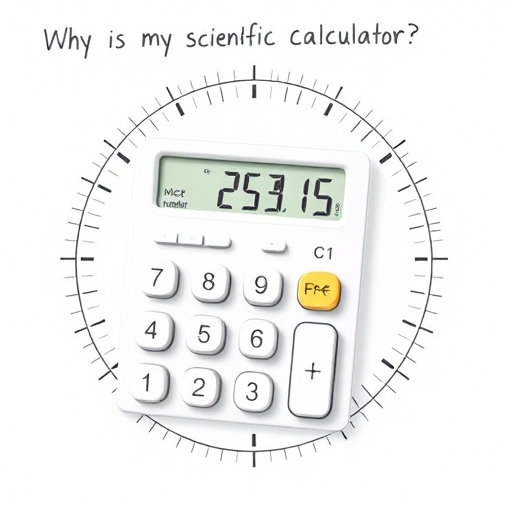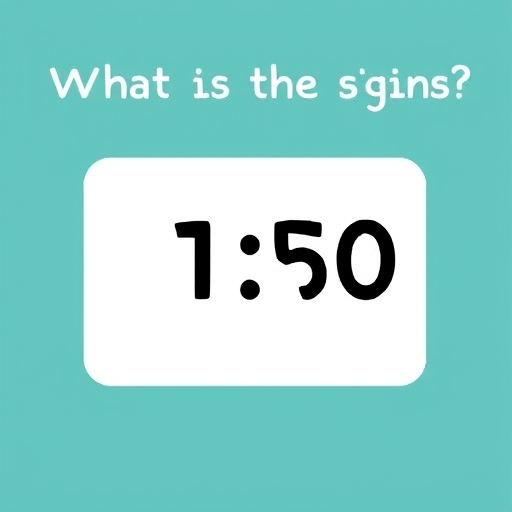How to Make My Calculator Stop Rounding – A Guide
Calculators, seemingly simple tools, often hide subtle complexities. One common frustration is dealing with unwanted rounding. While rounding is useful for displaying manageable results, it can be detrimental to accuracy, especially in scientific calculations, financial modeling, or programming. This article provides a comprehensive guide on understanding why your calculator rounds and how to prevent it, covering various calculator types and situations.
Understanding Calculator Rounding
Before we delve into solutions, it’s crucial to understand why calculators round. There are several reasons:
Display Limitations: Calculators have a limited number of digits they can display. If a calculation results in a number with more digits than the display allows, the calculator must round to fit the result onto the screen.
Internal Precision: Even if the display shows many digits, the calculator itself might perform calculations with limited internal precision. This means that even before the result is displayed, rounding might occur during the calculation process.
Rounding Modes: Most calculators employ rounding algorithms, such as rounding to the nearest digit, rounding down, or rounding up. The specific algorithm used can influence the final result.
Types of Calculators and Their Rounding Behavior
Different calculator types behave differently regarding rounding. Understanding the type you’re using is the first step toward controlling its rounding behavior:
1. Basic Calculators
These are typically simple, four-function calculators with limited functionality. They often round aggressively due to their small displays and limited processing power. Controlling rounding on a basic calculator is usually impossible; they lack settings for adjusting precision. The best approach is to perform calculations manually or use a more advanced calculator.
2. Scientific Calculators
Scientific calculators offer more advanced functions and often have settings to control the number of displayed decimal places. However, internal precision limitations might still lead to rounding during the calculation process, even if the display shows more digits.
Adjusting Decimal Places: Most scientific calculators have a “DISP” (display) or similar setting that allows you to choose the number of decimal places to display. Increasing this setting does not necessarily increase the internal precision, but it shows more digits of the calculated result. Look for options like “Fix,” “Sci,” or “Eng” in the display settings. “Fix” is most relevant for controlling the number of decimal places directly.
Internal Precision: Even with increased display precision, subtle rounding might still occur internally. This is especially true for calculations involving very large or very small numbers.
3. Programming Calculators and Computer Software
Programming calculators and computer software (like spreadsheets or programming languages) offer the most control over precision and rounding. They often use floating-point arithmetic, which introduces its own set of rounding complexities, but allows for far more flexibility.
Data Types: Programming languages often have different data types for numbers (e.g., `float`, `double`, `decimal` in C# or Python). Using data types with higher precision can reduce rounding errors. For example, `decimal` in C# is designed for high-precision decimal arithmetic.
Rounding Functions: Programming languages and software provide functions to control rounding explicitly. These functions allow you to specify the desired rounding mode (e.g., rounding to nearest, rounding down, rounding up) and the number of decimal places. Examples include `round()` in many languages, and more specific functions for different rounding modes.
Arbitrary-Precision Libraries: For applications requiring extremely high precision, arbitrary-precision arithmetic libraries (like `mpmath` in Python) are available. These libraries can handle numbers with an arbitrary number of digits, essentially eliminating rounding errors caused by fixed-precision limitations.
Strategies to Minimize Rounding Errors
Beyond adjusting display settings, several strategies can help mitigate rounding errors:
Increase Display Precision: As discussed above, increasing the number of decimal places displayed can sometimes reduce apparent rounding, although it won’t eliminate internal rounding entirely.
Use Higher-Precision Data Types (Programming): In programming, choose data types that provide greater precision. For financial calculations or situations where accuracy is paramount, `decimal` (in languages supporting it) is preferable to `float` or `double`.
Rational Arithmetic (Programming): In some cases, representing numbers as fractions (rational numbers) instead of floating-point numbers can eliminate rounding errors altogether. This approach is more computationally intensive but provides perfect accuracy.
Symbolic Calculation Software: For complex mathematical operations where precise results are critical, consider using symbolic calculation software (like Mathematica or Maple). These tools perform calculations symbolically, avoiding the floating-point arithmetic that often leads to rounding errors.
* Careful Calculation Order: In some situations, the order of operations can affect the final result due to accumulated rounding errors. If possible, rearrange calculations to minimize error propagation.
Comparison of Approaches
| Approach | Precision | Computational Cost | Suitability |
|---|---|---|---|
| Basic Calculator | Low | Low | Simple calculations, limited accuracy required |
| Scientific Calculator (Fix Mode) | Moderate | Low | General-purpose calculations, some accuracy needed |
| Programming (float/double) | Moderate | Low | General-purpose programming, moderate accuracy |
| Programming (decimal) | High | Moderate | Financial calculations, high accuracy required |
| Arbitrary-Precision Libraries | Very High | High | Situations demanding extreme accuracy |
| Symbolic Calculation Software | Very High | Very High | Complex mathematical operations, highest accuracy |
FAQ
Q: My calculator always rounds to two decimal places. How do I stop this?
A: Look for a “DISP” or similar setting on your calculator. It usually allows you to choose the number of decimal places displayed (e.g., “Fix 0” for no decimal places, “Fix 4” for four decimal places). If this setting isn’t available, your calculator might not offer fine-grained control over rounding.
Q: My spreadsheet is rounding my numbers. How can I prevent this?
A: Spreadsheets usually allow you to format cells to display a certain number of decimal places. However, this only affects the display, not the internal value. To prevent rounding during calculations, you might need to use functions that perform calculations with higher precision or use specialized functions for rounding control (like `ROUND`, `ROUNDUP`, `ROUNDDOWN`). Consider using data types appropriate for higher precision if your spreadsheet software allows it.
Q: I’m getting slightly different results when I use different calculators. Why?
A: Different calculators have different internal precision and rounding algorithms. This can lead to slightly different results, especially for complex calculations or calculations involving large or small numbers.
Q: What is the best way to avoid rounding errors completely?
A: Completely avoiding rounding errors is often impossible with standard floating-point arithmetic. The best approach depends on the specific application. For applications requiring extreme accuracy, using arbitrary-precision arithmetic libraries or symbolic calculation software is necessary. For less demanding applications, careful selection of data types and rounding functions can significantly reduce the impact of rounding errors.
This guide provides a comprehensive overview of dealing with calculator rounding. Remember that understanding your calculator’s capabilities and limitations is key to achieving accurate and reliable results. Choosing the right tool and method for your specific calculation will greatly improve the precision and dependability of your work.