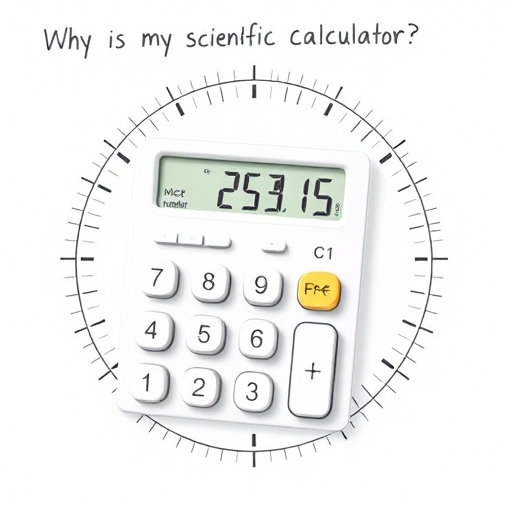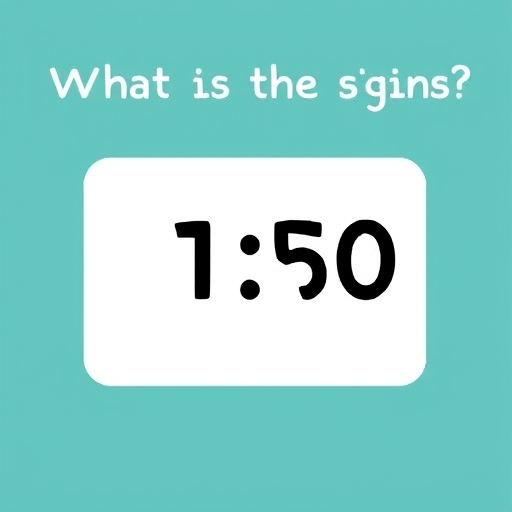Why is My iPhone Calculator Rounding Up? Unraveling the Mysteries of iOS Calculation
The iPhone’s built-in calculator is a seemingly simple tool, yet it occasionally surprises users with unexpected rounding behavior. While generally accurate, situations arise where the calculator appears to round up when you expect a different result. This isn’t a bug, per se, but rather a consequence of its design and the underlying limitations of floating-point arithmetic. Understanding these factors is key to deciphering why your iPhone calculator might be rounding up, and how to mitigate potential inaccuracies.
Understanding Floating-Point Arithmetic
The heart of the issue lies in how computers represent numbers. They don’t store numbers precisely as we write them; instead, they use a system called floating-point arithmetic. This system approximates numbers using a limited number of bits (binary digits), leading to inherent imprecision. This imprecision, while usually negligible, can manifest as rounding in seemingly simple calculations.
Consider the decimal number 0.1. In binary, this is a repeating non-terminating fraction (similar to 1/3 in decimal: 0.3333…). The computer can only store a finite approximation of this number, leading to a tiny discrepancy. When you perform multiple calculations involving such numbers, these small errors can accumulate, resulting in a final result that appears rounded up or down compared to the expected mathematical outcome.
This isn’t unique to the iPhone calculator; all computers and calculators using floating-point arithmetic are susceptible to this. However, the iPhone’s interface, coupled with the nature of some calculations, can make the rounding more noticeable.
Common Scenarios Leading to Apparent Rounding Up
Several scenarios frequently lead to the perception that the iPhone calculator is rounding up:
Repeated Decimal Calculations: As mentioned above, calculations involving repeating decimals (like 0.1, 0.2, etc.) can accumulate small errors. Performing numerous operations with these numbers will likely lead to a result slightly different from the precise mathematical answer, often appearing as rounding up.
Complex Calculations: Involving many steps, particularly those combining addition, subtraction, multiplication, and division, increases the likelihood of accumulating rounding errors. Each step introduces a small imprecision, and the final result may reflect the cumulative effect of these errors.
Very Large or Very Small Numbers: Calculations involving extremely large or small numbers can also exhibit rounding behavior. The limited precision of floating-point numbers makes accurately representing these magnitudes difficult, leading to potential discrepancies.
Division with Non-Integer Results: Divisions that don’t result in whole numbers are prone to rounding errors. The calculator might display a slightly higher value than mathematically expected due to the truncation or rounding inherent in floating-point representation.
Scientific Notation: When dealing with extremely large or small numbers displayed in scientific notation (e.g., 1.23e-5), the inherent rounding in the representation itself contributes to the apparent rounding up in subsequent calculations.
Why It Seems More Prominent on the iPhone Calculator
While the underlying problem is universal to floating-point arithmetic, the iPhone’s calculator interface can amplify the perception of rounding up:
Limited Display: The calculator’s display has a finite number of digits. A result with a very small rounding error might appear rounded up simply because the display truncates the less significant digits.
Lack of Explicit Precision Control: Unlike scientific calculators, the iPhone calculator doesn’t offer options to control the precision of the displayed result. This lack of control means you might not see the subtle differences that accumulate due to floating-point limitations.
Mitigation Strategies
While you can’t eliminate the inherent limitations of floating-point arithmetic, you can employ strategies to minimize the impact of rounding errors and better understand the results:
Use Fractions: When possible, represent decimal values as fractions. This avoids the inherent inaccuracies of floating-point representations of repeating decimals. However, the iPhone calculator doesn’t directly support fractional input and output in complex calculations.
Check with a High-Precision Calculator: For critical calculations, verify the results using a calculator or software capable of arbitrary-precision arithmetic (e.g., Python’s `decimal` module). These tools offer far greater precision and can reveal the true nature of the rounding errors.
Reduce Computational Steps: If possible, simplify your calculations. Reducing the number of operations minimizes the chances of accumulating rounding errors.
Understand the Limitations: Accept that a small degree of imprecision is inherent in floating-point calculations. Don’t expect perfect precision, especially in complex or lengthy calculations.
Comparison – iPhone Calculator vs. High-Precision Calculator
The table below illustrates the difference in results between the iPhone calculator and a high-precision calculator for a simple but illustrative calculation that highlights the rounding error:
| Calculation | iPhone Calculator Result | High-Precision Calculator Result | Difference |
|---|---|---|---|
| 0.1 + 0.2 + 0.3 | 0.6 | 0.6000000000000001 | ~1e-16 |
| (0.1 + 0.2 + 0.3) 1000000000 | 600000000 | 600000000.00000001 | ~1e-7 |
As the second example shows, even a seemingly simple calculation can amplify the very small errors from floating point operations into a more significant difference when scaled up.
FAQ
Q: Is this a bug in the iPhone calculator?
A: No, it’s not a bug but a consequence of using floating-point arithmetic, a standard method for representing numbers in computers.
Q: Can I fix this rounding problem?
A: You can’t completely eliminate it, but you can minimize its impact using the strategies outlined above.
Q: Which calculator app should I use instead?
A: For high-precision calculations, consider dedicated scientific calculator apps or using software with arbitrary-precision arithmetic.
Q: Does this affect other Apple devices?
A: This behavior is common to all devices and software that use standard floating-point arithmetic.
Q: Is this a security risk?
A: No, this is purely a matter of numerical precision and doesn’t pose any security threats.
Conclusion
The seemingly random rounding up behavior of the iPhone calculator is not a fault but rather a manifestation of the inherent limitations of floating-point arithmetic. Understanding this fundamental principle and applying the suggested mitigation strategies will allow users to navigate these numerical nuances more effectively and interpret the results of calculations with appropriate awareness of the potential for minor inaccuracies.
Remember that for applications requiring extreme precision, alternative tools designed for arbitrary-precision arithmetic are more suitable than the built-in iPhone calculator.