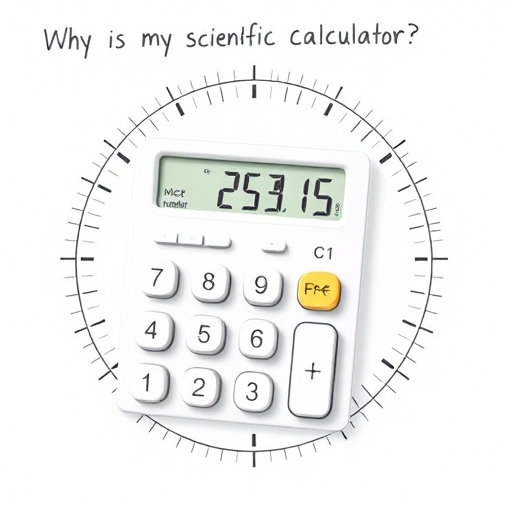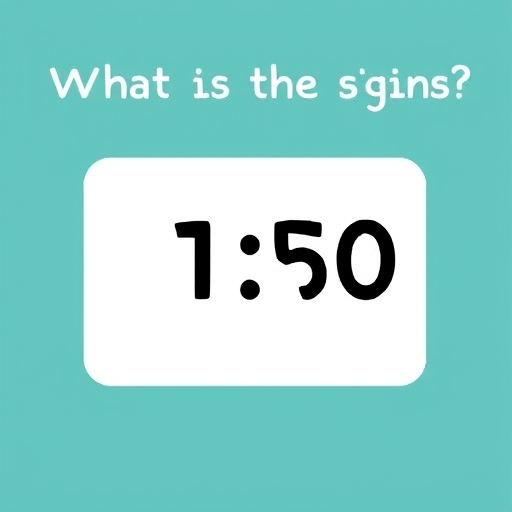How to Stop Your Calculator From Rounding – A Guide
Calculators are indispensable tools, but their automatic rounding can sometimes be frustrating, leading to inaccuracies in calculations, especially when dealing with significant figures or precise measurements. This article provides a comprehensive guide on how to prevent your calculator from rounding, covering various calculator types and offering solutions for different scenarios.
Understanding Calculator Rounding
Before diving into solutions, it’s crucial to understand why calculators round in the first place. Calculators have limited display space and processing power. When dealing with very large or very small numbers, or numbers with many decimal places, rounding becomes a necessary mechanism to display the result concisely. This rounding can occur in several ways:
Display Rounding: The calculator rounds the displayed result, but the internal calculation might retain more decimal places. This is the most common type of rounding.
Internal Rounding: The calculator rounds the number during the calculation itself, affecting subsequent steps and potentially leading to larger inaccuracies.
Rounding to Significant Figures: Some calculators offer the option to round the result to a specific number of significant figures.
The consequences of rounding can be significant, especially in fields like engineering, finance, and science where precision is paramount. A small rounding error in an intermediate step can propagate through subsequent calculations, leading to a final result substantially different from the true value.
Methods to Prevent Calculator Rounding
The methods to prevent rounding depend heavily on the type of calculator you’re using. Let’s explore the most common types:
1. Scientific Calculators
Scientific calculators generally offer the most control over precision. Here are some strategies:
Using the “Float” or “SCI” Mode: Most scientific calculators have a display mode setting (often denoted as “FLOAT,” “SCI,” “FIX,” or similar). The “FLOAT” mode usually displays the full precision available within the calculator’s internal representation. “SCI” (scientific notation) displays numbers in exponential form, often preserving more significant figures than the standard “FIX” mode.
Adjusting the Number of Decimal Places (FIX Mode): The “FIX” mode allows you to set the number of decimal places to be displayed. While this doesn’t prevent internal calculations from using more digits, it minimizes the displayed rounding error. Selecting a higher number of decimal places will show more digits, reducing rounding effects on the final answer.
Using Fractions: If your calculations involve fractions, some scientific calculators can handle them directly, avoiding decimal representation altogether and thus preventing rounding errors associated with decimal approximations.
Memory Functions: Utilize memory functions (M+, M-, MR, MC) to store intermediate results with high precision. Perform the final calculation using these stored values to minimize the accumulation of rounding errors from multiple steps.
2. Basic Calculators
Basic calculators usually offer limited control over rounding. Options are often quite restricted:
Limited Precision: Basic calculators generally have fewer digits available for display and often perform internal rounding more aggressively. Minimizing the number of calculations, where possible, may reduce the impact of rounding.
Online Calculators: Consider using online calculators with higher precision, if the calculation complexity isn’t too high. Many online scientific calculators offer greater control over the number of displayed digits.
Spreadsheet Software: If the calculations involve multiple steps or large datasets, using a spreadsheet program like Microsoft Excel or Google Sheets is highly recommended. These programs offer excellent precision and control over rounding.
3. Programming Calculators and Software
Programming calculators and mathematical software packages (like MATLAB, Mathematica, Python with libraries like NumPy) offer the highest level of precision control.
Arbitrary-Precision Arithmetic: These environments often support arbitrary-precision arithmetic libraries, which allow you to specify the desired precision (number of significant digits) for your calculations. This eliminates the inherent limitations of fixed-precision calculators.
Symbolic Calculation: In some cases, symbolic manipulation (leaving calculations in terms of fractions, radicals, and symbols) can avoid rounding errors entirely until the final numerical result is required.
Data Types: Programming languages often allow selecting appropriate data types to achieve high precision, such as `double` or `long double` for floating-point numbers.
Minimizing Rounding Errors in Calculations
Regardless of your calculator type, several practices can minimize the effect of rounding:
Order of Operations: Be mindful of the order of operations. The sequence in which you perform calculations can influence the accumulation of rounding errors.
Intermediate Results: Avoid rounding intermediate results. Store intermediate results with maximum precision, then perform the final calculation using these stored values.
Significant Figures: Understanding significant figures is crucial. Do not report results with more significant figures than are justified by the precision of your input data.
Error Propagation: Be aware of error propagation. Errors in input values can be amplified during calculations.
FAQ
Q: My calculator always rounds to two decimal places. How do I stop it?
A: Look for a setting labeled “FIX,” “FPT,” or similar. Change this setting to a higher number of decimal places or “FLOAT” to display more digits.
Q: Does rounding affect the accuracy of my calculations significantly?
A: It can, especially in long calculations or when dealing with sensitive data. Small rounding errors can accumulate, leading to significant discrepancies in the final result.
Q: What is the best way to avoid rounding errors when performing complex calculations?
A: Utilize a programming calculator or mathematical software with arbitrary-precision arithmetic capabilities. Also, avoid rounding intermediate results.
Q: My calculator shows a result with trailing zeros. Are these significant?
A: Not necessarily. Trailing zeros after the decimal point are significant only if indicated explicitly (e.g., using scientific notation).
Calculator Types and Rounding Control
| Calculator Type | Rounding Control | Precision | Recommended for |
|---|---|---|---|
| Basic Calculator | Limited | Low | Simple calculations only |
| Scientific Calculator | Good | Moderate to High | General-purpose use |
| Programming Calculator | Excellent | Very High | Complex calculations |
| Spreadsheet Software | Excellent | Very High | Large datasets, complex calculations |
| Online Calculators | Varies widely | Varies widely | Depending on the calculator’s capabilities |
By understanding the limitations of your calculator and applying the strategies outlined in this article, you can significantly reduce the impact of rounding and achieve greater accuracy in your calculations. Remember that precision is paramount in many fields, and understanding how to manage rounding is a critical skill.