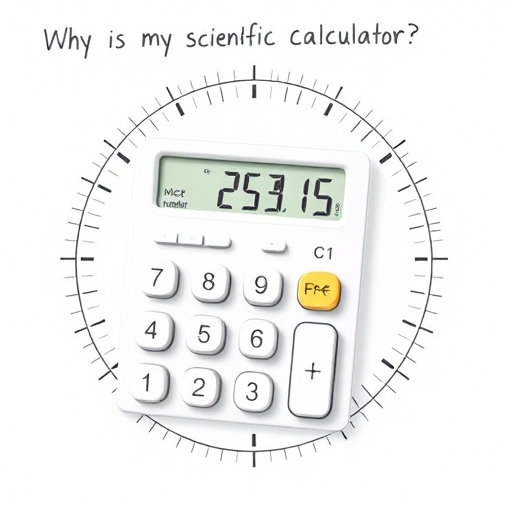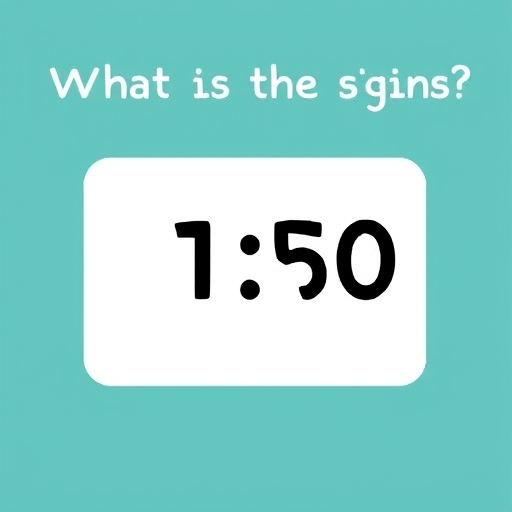How to Stop Your Casio Calculator From Rounding – A Guide
Casio calculators, while powerful and reliable, often employ automatic rounding features that can be frustrating for users needing precise results. Whether you’re a student tackling complex equations, an engineer requiring high-precision calculations, or simply someone who prefers to see the full, unrounded answer, understanding how to disable or manage rounding on your Casio calculator is crucial. This guide explores various Casio calculator models and techniques to control rounding behavior, ensuring you always get the precise results you need.
Understanding Casio Calculator Rounding Mechanisms
Before diving into specific solutions, it’s essential to grasp why your Casio calculator might be rounding numbers. Casio calculators employ rounding to:
Display Limitations: Calculators have a limited number of digits they can display. Rounding prevents the display from overflowing with digits, making the output more manageable and readable.
Internal Precision: Even though a display might show a rounded number, the calculator might store a more precise value internally. The rounding occurs only during the display process.
Mode Settings: Certain calculator modes, such as scientific notation (Sci) or engineering notation (Eng), inherently involve rounding to maintain a consistent format.
Specific Functions: Some functions, like statistical calculations or conversions, may inherently round results for simplification.
The exact rounding method used can vary depending on the specific model. Common methods include:
Rounding to Significant Figures: This is common in scientific calculations, where the number of significant digits is determined by the least precise input value.
Rounding to Decimal Places: This rounds the result to a specific number of digits after the decimal point.
Truncation: This simply cuts off digits beyond a certain point, without any rounding up or down.
Methods to Control Rounding on Different Casio Calculator Models
The method for disabling or controlling rounding significantly depends on your specific Casio calculator model. There is no universal “rounding off” button. The following sections cover common approaches and examples. Always refer to your calculator’s manual for precise instructions tailored to your model.
Method 1: Adjusting Display Settings (Common across many models)
Many Casio calculators offer display settings that indirectly influence rounding. This involves changing the number of displayed digits or the display mode:
Increasing the Number of Displayed Digits: Most Casio calculators allow you to adjust the number of displayed digits. By increasing this number, you might see more decimal places, effectively reducing the apparent rounding. The location of this setting varies. Look for options like “Disp”, “Display,” or settings related to “Number Format”.
Switching to Normal Display (NORM): Some models offer different display modes like “NORM 1,” “NORM 2,” or “Sci” (scientific notation). The “NORM” settings usually display numbers in standard decimal format with a higher number of digits than Sci or Eng modes. Look for a “Setup” menu or a button dedicated to display settings (often denoted by a symbol like a small rectangle with numbers).
Example (Illustrative; specific steps vary by model):
Let’s assume you have a calculation resulting in 123456789.12345.
Limited Display: With a limited display setting (e.g., 8 digits), the calculator might display 1.2345679E+08 (scientific notation) or round it to 123456790.
Increased Display: By increasing the number of displayed digits (e.g., to 12), you might see the full result 123456789.12345.
NORM Mode: Selecting the “NORM” mode (if available) should usually display the full number within the display’s limits.
Method 2: Using the `Fix` Function (Scientific Calculators)
Many scientific Casio calculators possess a `Fix` function that explicitly sets the number of decimal places. This directly controls the rounding, allowing you to specify precisely how many digits you want after the decimal point.
Example (Illustrative; specific key names may vary):
1. Press the `Mode` button to enter the setup menu.
2. Select the `Fix` setting (often represented by a small icon showing decimal places).
3. Enter the desired number of decimal places (e.g., press `9` for 9 decimal places).
4. Perform your calculations. The results will now be rounded to the specified number of decimal places.
Method 3: Internal Precision and Intermediate Calculations
Remember that even with display rounding, your calculator might retain a higher level of internal precision. The displayed result is simply a rounded representation of the internal value. If you need ultimate precision, it might be necessary to perform calculations in stages or use a software-based calculator or mathematical program with higher precision capabilities.
Method 4: Using Engineering or Scientific Notation (Considered Rounding)
Engineering (ENG) and Scientific (SCI) notation modes are not designed to prevent rounding; instead, they round numbers to fit a specific format. While they display numbers concisely, they intrinsically involve rounding. If you require the full number, avoid these modes.
Dealing with Specific Casio Calculator Models
Because Casio produces a vast range of calculators, providing model-specific instructions is impractical. However, the general principles discussed above apply broadly. Always consult your calculator’s manual. It’s the definitive guide for understanding your specific model’s capabilities and limitations concerning rounding.
FAQ
Q: My calculator is rounding even with the display set to the maximum digits. What should I do?
A: The calculator might be internally rounding due to the limits of its processing unit or the algorithm used for specific functions. Consider using a more powerful calculator or software for increased precision.
Q: My calculator uses scientific notation, even though I haven’t selected that mode. Why?
A: The number you’re working with might be too large or too small to be displayed in standard decimal notation within the calculator’s display limits.
Q: Is there a way to completely turn off rounding on my Casio calculator?
A: Not on all models. Many calculators automatically round to maintain display clarity or handle very large or very small numbers. The closest you can get is maximizing the number of displayed digits or using the `Fix` function to control the rounding to your needs.
Comparison Table: Rounding Control Mechanisms
| Feature | Method 1: Display Settings | Method 2: `Fix` Function | Method 3: Internal Precision | Method 4: Sci/Eng Notation |
|---|---|---|---|---|
| Control | Indirect; affects display | Direct; sets decimal places | Indirect; affects display | Direct; inherent rounding |
| Precision | Limited by display digits | Controlled by decimal place setting | High, but rounded on display | Low; rounded for concise display |
| Availability | Most models | Many scientific models | All models | Most models |
| Ease of Use | Relatively easy | Easy | Limited control | Easy |
This comprehensive guide provides a solid foundation for managing rounding on your Casio calculator. Remember that the specific steps might differ depending on your model. Always consult your calculator’s user manual for precise instructions and optimal results. By understanding the various methods and their limitations, you can ensure your calculations achieve the desired level of accuracy.