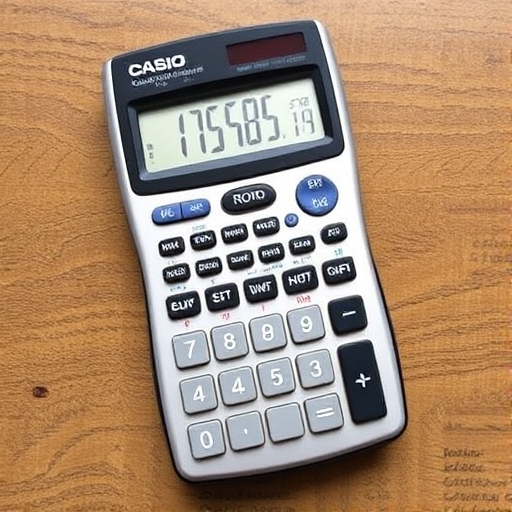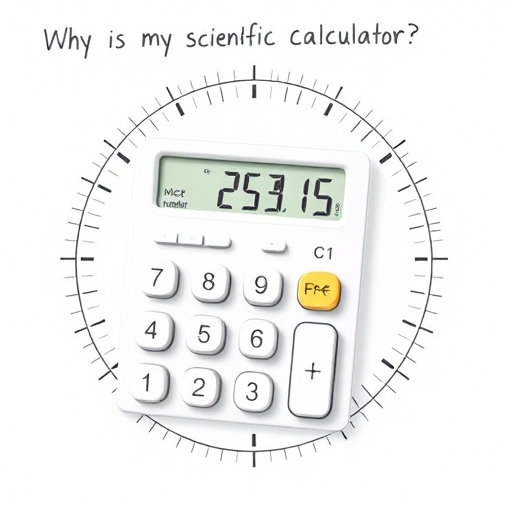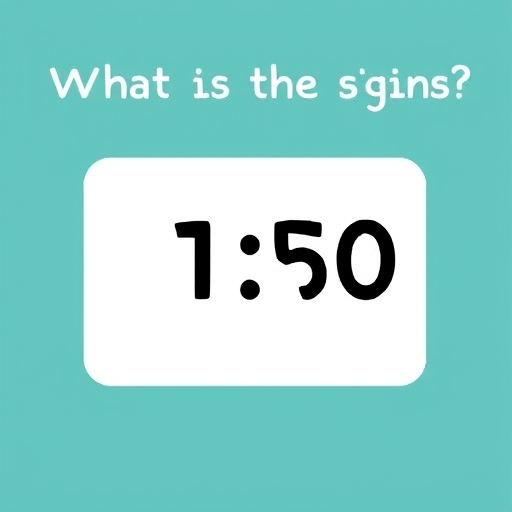How to Stop My Calculator From Rounding (Casio Focus)
Casio calculators, while reliable workhorses for many, sometimes frustrate users with their automatic rounding features. This can be particularly problematic in situations requiring precise calculations, such as scientific or engineering applications where even minor rounding errors can lead to significant discrepancies in the final result. This comprehensive guide will walk you through various methods to disable or minimize rounding on your Casio calculator, depending on the specific model and its capabilities.
Understanding Casio Calculator Rounding
Before diving into solutions, it’s crucial to understand why your Casio calculator rounds in the first place. Calculators have limited display space and processing power. Rounding is a built-in mechanism to manage:
Display limitations: A calculator can only show a certain number of digits. If a calculation results in a number with more digits than the display can handle, it rounds to fit.
Internal precision: Even if the display could accommodate more digits, the calculator’s internal processing might have a limited precision. Rounding occurs during intermediate steps of complex calculations.
Pre-programmed settings: Some Casio models have default rounding modes that can’t be easily changed without altering other display settings.
Methods to Control Rounding on Your Casio Calculator
The approach to stopping rounding depends heavily on your specific Casio calculator model. There’s no single universal button or setting. However, the following strategies cover the most common scenarios:
1. Adjusting the Display Format (Most Models)
Many Casio calculators offer different display formats, including options to increase the number of displayed decimal places. This doesn’t eliminate rounding entirely, but it can significantly minimize its impact by showing more digits.
Look for a “Disp” or “Display” button: This button often allows you to cycle through different display formats.
Navigate through options: Use the arrow keys (if available) to scroll through options like “Fix,” “Sci,” “Norm,” or similar.
“Fix” setting: This is the most relevant option for controlling decimal places. Choosing “Fix 0” will show only the integer part, while “Fix 9” (or a higher number, depending on your model) will show up to nine decimal places.
Example: If your calculation results in 3.1415926535…, selecting “Fix 9” will show “3.141592653,” whereas “Fix 2” would show “3.14.”
2. Using the Engineering Notation (Sci)
If you’re dealing with very large or very small numbers, the “Sci” (scientific notation) setting might be helpful. This represents numbers in the form of a mantissa multiplied by a power of 10. This setting is generally more precise for very large or small numbers than the fixed decimal point setting.
Select “Sci” from the Display menu: This will express the result in scientific notation (e.g., 1.234E+06 for 1,234,000).
Adjust the number of significant figures: Some models allow you to control the number of significant figures displayed in scientific notation, providing greater precision.
3. Exploring the “Norm” Setting
The “Norm” (normal) setting is a hybrid approach. It automatically switches between standard notation and scientific notation based on the magnitude of the result. This can be useful in situations where the number of digits varies greatly. There are usually two “Norm” options:
Norm 1: Uses standard notation for numbers between 10-2 and 1010; otherwise, it switches to scientific notation.
Norm 2: Uses standard notation for numbers between 10-9 and 109; otherwise, it uses scientific notation.
4. Advanced Settings and Function Modes
Some higher-end Casio calculators have more advanced features that influence precision. This might involve:
Internal Calculation Precision: Some models allow you to specify the internal precision used for calculations (though this is less common). This setting is typically found in advanced configuration menus, often accessible via a combination of keystrokes. Consult your calculator’s manual for details.
Specific Function Modes: The precision and rounding can vary based on the selected calculation mode (e.g., statistics, complex numbers). Check your manual for details about these settings.
5. Using Fractions (Where Applicable)
For rational numbers (numbers that can be expressed as fractions), using the fraction mode can often maintain perfect precision, preventing rounding errors. This is especially beneficial when dealing with calculations involving simple fractions.
Addressing Specific Casio Calculator Models
Since the exact menu structure varies across models (fx-82MS, fx-991EX, fx-CG50, etc.), you’ll need to consult your calculator’s manual for the precise steps to adjust the display format or other relevant settings. The manual should have a section detailing the display and calculation options.
Display Settings
| Setting | Description | Precision | Suitable for |
|---|---|---|---|
| Fix 0 | Displays only the integer part | Lowest | Whole number calculations |
| Fix 2 | Displays up to two decimal places | Low | General calculations requiring limited precision |
| Fix 9 | Displays up to nine decimal places | Medium to High | Calculations needing greater accuracy |
| Sci | Scientific notation (mantissa × 10<sup>exponent</sup>) | High, especially for very large/small numbers | Scientific and engineering applications |
| Norm 1/Norm 2 | Automatic switch between standard and scientific notation | Medium to High | General-purpose calculations |
FAQ
Q: My calculator is still rounding even after changing the display settings. What should I do?
A: The rounding might be occurring during intermediate steps of the calculation, even if the final result is displayed with more decimal places. Try breaking down the calculation into smaller steps, or if possible, use a higher-precision calculation tool.
Q: My calculator doesn’t have a “Fix” or “Disp” setting. What can I do?
A: Consult your calculator’s manual. Older models or basic calculators might have limited display formatting options. You may need to consider using a more advanced calculator or software for greater precision.
Q: Can I completely eliminate rounding on my Casio calculator?
A: Completely eliminating rounding is often impossible due to the inherent limitations of the calculator’s hardware and software. However, by adjusting the display settings and using appropriate calculation methods, you can significantly reduce the impact of rounding errors.
Q: What if the rounding error is significant and affects my final result?
A: In situations where rounding errors are unacceptable, consider using computer software or more advanced calculators designed for high-precision calculations. Mathematical software packages like MATLAB, Mathematica, or Python’s scientific libraries offer arbitrary precision.
Conclusion
While achieving perfect precision on a basic Casio calculator might not always be feasible, understanding its display and calculation settings empowers you to significantly reduce rounding errors. By skillfully using display formats like “Fix,” “Sci,” and “Norm,” and by understanding the limitations of the calculator, you can perform calculations with the accuracy needed for most applications.
Remember to always consult your calculator’s manual for model-specific instructions and advanced features that might further enhance precision.