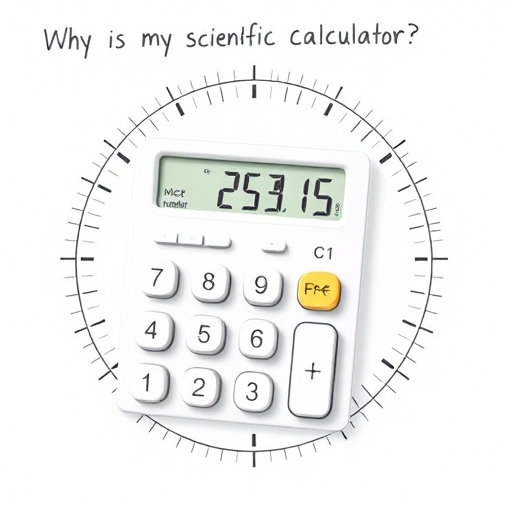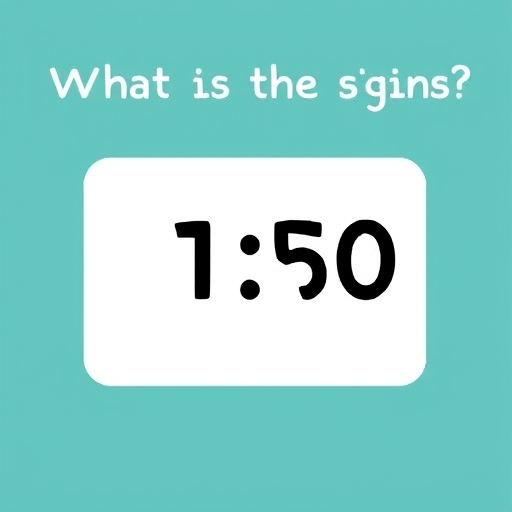How to Stop Your Sharp Calculator From Rounding – A Guide
Sharp calculators, renowned for their durability and functionality, sometimes frustrate users with their automatic rounding features. This rounding, while helpful in many situations, can be detrimental when precision is paramount – especially in scientific, engineering, or financial calculations. This article will comprehensively guide you through understanding why your Sharp calculator rounds, and, more importantly, how to disable or circumvent this behavior to achieve the desired level of accuracy.
Understanding Sharp Calculator Rounding
Before diving into solutions, let’s understand why your Sharp calculator rounds numbers. The primary reason is display limitations. Calculators have a finite number of digits they can display. When a calculation results in a number with more digits than the display can handle, the calculator needs a method to represent the result concisely. Rounding is the most common and readily understandable method.
Other contributing factors include:
Internal precision: Even though the display shows rounded numbers, the calculator might internally store a more precise value. The rounding occurs only during the display process.
Mode settings: Some Sharp calculators have built-in modes that affect the display format, including rounding options. Understanding these modes is crucial for controlling rounding behavior.
Specific functions: Certain functions, like statistical calculations or trigonometric functions, might inherently involve rounding due to the algorithms used.
Methods to Stop Rounding on Your Sharp Calculator
The approach to stopping rounding depends on the specific Sharp calculator model you own. There’s no universal “rounding off” button. However, several strategies can effectively minimize or eliminate rounding:
1. Adjusting Display Settings (Most Effective)
Many modern Sharp calculators offer display settings that control the number of decimal places shown. This is often the most effective way to prevent unwanted rounding. Look for options like:
FIX: This setting allows you to specify a fixed number of decimal places. For example, selecting “FIX 2” will display all results with two decimal places. If your calculation results in more than two decimal places, it will truncate (cut off) rather than round the extra digits. This is NOT true rounding, it’s truncation. However, it provides greater accuracy than rounding if you need to retain all displayed digits.
SCI: This setting displays numbers in scientific notation (e.g., 1.234E+05). This method can handle very large or very small numbers without rounding, but the format might not be suitable for all applications.
NORM: This is typically the default mode and often leads to rounding. Switching to FIX or SCI might be necessary.
ENG: This mode displays numbers in engineering notation, similar to scientific notation but with exponents that are multiples of 3.
To find these settings: Consult your calculator’s manual. The process varies slightly across models but generally involves pressing a [MODE] or [SETUP] button, followed by navigating through menus using arrow keys.
2. Utilizing Memory Functions
If adjusting display settings isn’t sufficient, use the calculator’s memory functions to store intermediate results. This prevents rounding from affecting subsequent calculations. For example:
1. Calculate a part of the equation and store the result in memory (e.g., M+, M-).
2. Perform the remaining calculations, recalling the stored value from memory (MR) when needed.
This method preserves a higher degree of accuracy throughout the calculation.
3. Using Fractions Instead of Decimals
For some calculations, especially those involving simple ratios, using fractions might avoid rounding issues completely. Many Sharp calculators have the capability to perform calculations with fractions, displaying the results as fractions rather than decimals.
4. Employing Alternative Calculation Methods (Advanced)
In complex calculations, consider breaking them down into smaller, more manageable steps. This allows you to monitor intermediate results and reduces the cumulative effect of rounding errors.
5. Upgrading to a More Powerful Calculator (Last Resort)
If the rounding limitations are truly hindering your work and the above methods aren’t satisfactory, consider upgrading to a more advanced scientific or graphing calculator. These calculators often have higher internal precision and more flexible display settings, reducing or eliminating rounding problems.
Comparing Display Modes
The following table summarizes the key differences between the common display modes:
| Mode | Description | Rounding? | Precision | Suitable For |
|---|---|---|---|---|
| FIX | Fixed number of decimal places | Truncates | Moderate | General calculations |
| SCI | Scientific notation | No | High | Very large/small numbers |
| NORM | Normal (usually automatic rounding) | Yes | Low | Basic calculations |
| ENG | Engineering notation | No | High | Engineering/scientific work |
FAQ: Common Rounding Questions
Q: My calculator rounds even when using FIX mode. Why?
A: Check if your calculation’s intermediate results exceed the available precision even before the final result is displayed. Try breaking the calculation into smaller steps or using memory functions.
Q: My calculator shows a slightly different result than my computer’s calculator. Why?
A: Different calculators use different algorithms and levels of internal precision. Minor discrepancies are expected.
Q: Can I completely eliminate rounding on my Sharp calculator?
A: It’s difficult to completely eliminate rounding, especially in complex calculations. However, using the methods described above, you can significantly reduce its impact and improve the accuracy of your results.
Q: What’s the difference between rounding and truncation?
A: Rounding adjusts the last displayed digit to be closer to the actual value (e.g., 3.14159 becomes 3.142). Truncation simply cuts off the extra digits without any adjustment (e.g., 3.14159 becomes 3.141).
Conclusion
While automatic rounding is a default feature in many Sharp calculators, it doesn’t need to hinder your work. By understanding the reasons behind rounding and utilizing the available display settings, memory functions, and alternative calculation techniques, you can effectively control the level of precision and minimize the impact of rounding on your calculations.
Remember to consult your calculator’s manual for specific instructions relevant to your model. With a bit of practice and the right techniques, you can achieve the accuracy you require for any task.